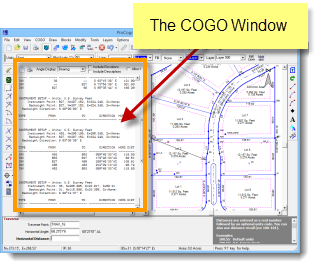|
Simple, straightforward COGO
- Review the last 2000 lines of calculations at any time..
- Jump to other commands at any time.
- No angle modes... ever!
- Enter a bearing, azimuth, angle or deflection angle at any time.
- Display directional results as bearings, azimuth, angle right or angle left.
- Capture traverse and sideshots to a field file, then review, edit, and recalculate them again later, or even in a different drawing.
- Bearing & distance recall.
- Bearing & distance arithmetic.
- Alpha-numeric point names.
- Auto-scaling point names.
- Traverse in 2D or 3D.
- Move point elevations up or down.
- Draw linework as you compute.
- Auto-zoom when new point lies outside the window.
- Best fit line and arc.
|
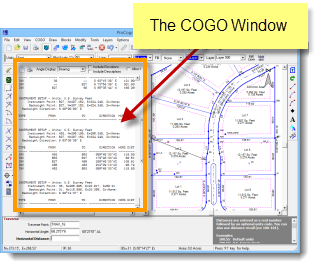
Click for large view
- Quickly create COGO points from existing linework.
- Place points on separate layers to control visibility.
- Independently configure point labels, including display of Northing/Easting.
- Adjust traverse points after they've already been set.
- Rotate-translate just COGO points, or also linework and other drawing elements.
- Station/offset from a line, arc, or an entire centerline.
- Switch units at any time. Ten different distance units are supported including US Feet, International feet, meters & chains.
|
See the COGO section farther down in this tour for more information.
Cogo Text Window
COGO calculations are printed in the COGO window as you work. Use the mouse wheel or scroll bars to scroll back and review the last 2000 lines of computations. The text can be edited, copied and pasted, and printed. Also, it is stored right inside the file so its always there the next time you open the drawing.
Efficient command structure
You can jump to nearly any COGO routine at any time. Even when in the middle of another command. No need to back out of a command sequence or get distracted with what you want to do next... just do it. Use hotkeys and text commands for added speed.
No angle modes.... enter any angle at any time!
You are never stuck in bearing mode or azimuth mode. Instead, you can enter any bearing, azimuth, angle or deflection angle at any time.
Bearing & distance recall
Suppose you are traversing and need the bearing from point 10 to point 11. Just enter "10-11" and the program does a quick inverse and grabs it for you. This works for nearly any prompt that asks for angular input. Same thing for distances.
Bearing & distance arithmetic
Any time you use bearing or distance recall, you can additionally add, subtract, multiply, or divide the result. Maybe you want to set a point halfway between point 55 and 56. Enter "55-56/2" and ProCogo XL will take take the distance from 55 to 56, then divide it in half.
COGO Commands
- New Setup
- Traverse
- Inverse
- Sideshot
- Curve traverse
- Capture raw data
- Calculate area
- Calculate closure
- Predetermined area
- Swinging side
- Sliding side
- Radial side
- Parcel can be any size and shape (including curves)
- Curves
- From 3 points along arc
- From centerline & radius
- From centerline & tangent
- Centerline and D.O.C (arc)
- Centerline and D.O.C (chord)
- Radial stakeout
- Circular curve stakeout
- Vertical curve stakeout
- Best fit line
- Best fit arc
- Three point resection
- Balance/adjust raw data
- Adjust existing COGO points
|
- Station Offset
- Set points
- Inverse points
- Intersections
- Bearing-bearing (2 methods)
- Bearing-distance
- Distance-distance
- Perpendicular intersection
- Offset intersection by points
- Offset intersection by linework
- Rotate/Translate/Scale
- Points only
- Points and linework
- Set Point
- Manually by coordinates
- Relative to another point
- Pick in a drawing
- Pick from a surface
- Create from linework
- Points Management
- Enter/edit points
- List points
- Compare points
- Delete points
- Raise or lower points
|
|